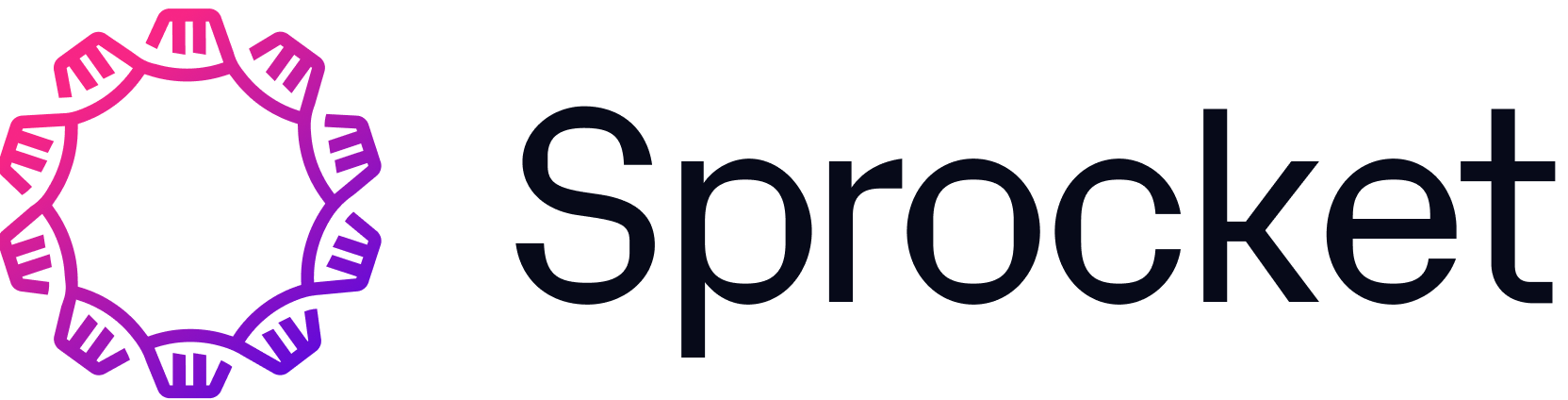Guided Tour
In this guide, we'll cover how to write, verify, and run WDL documents using Sprocket. This should give you a good sense of where and how you might use Sprocket in your day-to-day work.
To follow along, you are encouraged to download this WDL document that has been specifically crafted for this walkthrough. Further, if you have not already, please follow this guide to install Sprocket.
Ensuring high-quality code
Using automation to ensure high-quality code both during development and through continuous integration (CI) processes is one of the hallmarks of modern development. Sprocket contains both the check and lint (shortcut for check --lint) subcommands to help you during your WDL development.
Exploring lint and validation rules
You can see a list of all of the rules Sprocket contains by running sprocket explain -h. You can dive into any of the rules Sprocket includes by running sprocket explain <RULE>. For example, if we wanted to learn more about the ImportSorted rule, we could do the following.
sprocket explain ImportSortedThis command gives the following description of the ImportSorted rule.
ImportSorted [Sorting]
Ensures that imports are sorted lexicographically.
Imports should be sorted lexicographically to make it easier to find
specific imports. This rule ensures that imports are sorted in a
consistent manner. Specifically, the desired sort can be achieved
with a GNU compliant `sort` and `LC_COLLATE=C`. No comments are
permitted within an import statement.We encourage you to explore the existing validation and linting rules supported by Sprocket along with suggesting new helpful rules on our issues page.
Linting and validation
Both single WDL documents and directories of WDL documents can be validated and linted by using the sprocket lint subcommand.
sprocket lint example.wdlThis returns a set of validation and linting diagnostics that can/should be addressed by the workflow author. In this case, the following is the output from the linting and validation process on example.wdl.
note[MetaSections]: task `say_hello` is missing both `meta` and `parameter_meta` sections
┌─ example.wdl:3:6
│
3 │ task say_hello {
│ ^^^^^^^^^ this task is missing both `meta` and `parameter_meta` sections
│
= fix: add both the `meta` and `parameter_meta` sections
note[ContainerUri]: container URI uses a mutable tag
┌─ example.wdl:18:20
│
18 │ container: "ubuntu:latest"
│ ^^^^^^^^^^^^^^^
│
= fix: replace the mutable tag with its SHA256 equivalent (e.g., `ubuntu@sha256:foobar` instead of `ubuntu:latest`)
note[MetaSections]: workflow `main` is missing both `meta` and `parameter_meta` sections
┌─ example.wdl:22:10
│
22 │ workflow main {
│ ^^^^ this workflow is missing both `meta` and `parameter_meta` sections
│
= fix: add both the `meta` and `parameter_meta` sections
warning[UnusedInput]: unused input `color`
┌─ example.wdl:30:16
│
30 │ String color = "green"
│ ^^^^^Specific lint rules can be ignored with multiple invocations of the -e flag.
sprocket lint example.wdl -e ContainerUri -e MetaSectionsThis leaves a single diagnostic, which is that color is an unused workflow input. Before continuing on, we will remove that input from the main workflow so it doesn't continue showing up in the diagnostics.
Continuous integration
If you use GitHub for source control, you can use the Sprocket GitHub Action to ensure that your WDL documents stay formatted correctly and free of validation/lint errors.
Code editor integration
Rather than running sprocket check and sprocket lint continually on the command line, most developers prefer to have these errors and lints show up in their editor of choice. Sprocket makes available a language server protocol (LSP) server under the sprocket analyzer command.
If you use Visual Studio Code, you can easily get started by simply installing the Sprocket VSCode extension. This automatically downloads the latest version of sprocket and integrates the various lint and validation warnings into the "Problems" tab of your editor.
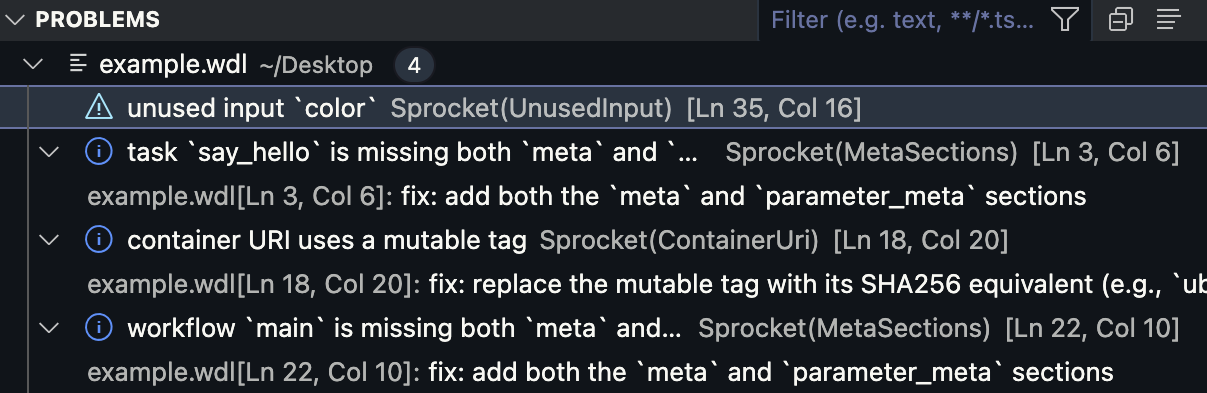
For other editors, please refer to their documentation on how to configure the Sprocket LSP (i.e.,sprocket analyzer).
Running tasks and workflows
Individual tasks and workflows can be run with the sprocket run subcommand.
sprocket run example.wdlThis will error right away, as we haven't told Sprocket which task or workflow to run.
error: the `--entrypoint` option is required if no inputs are providedWe want to run the "main" workflow defined in example.wdl, so we can try again but specify the entrypoint to use this time using the --entrypoint flag.
sprocket run example.wdl --entrypoint mainAfter a few seconds, you'll see sprocket return an error.
error: failed to validate the inputs to workflow `main`
Caused by:
missing required input `name` to workflow `main`This is because the workflow has a required input parameter called name that must be provided before the workflow can run.
Understanding inputs
Inputs to a Sprocket run are provided as arguments passed after the WDL document name is provided. Each input can be specified as either
- a key value pair (e.g.,
main.is_pirate=true) - a JSON file containing inputs (e.g., a
hello_defaults.jsonfile where the contents are{ "main.is_pirate": true }) - a YAML file containing inputs (e.g. a
hello_defaults.yamlfile where the contents aremain.is_pirate: true)
Inputs are incrementally applied, meaning that inputs specified later override inputs specified earlier. This enables you to do something like the following to use a set of default parameters and iterate through sample names in Bash rather than create many individual input files.
sprocket run example.wdl hello_defaults.json main.name="Ari"Note that the above command does not specify an entrypoint with the --entrypoint flag. This is because every input is using fully qualified dot notation; each input is prefixed with the name of the entrypoint and a period, main.. This fully qualified dot notation is required for inputs provided within a file. The dot notation can get repetitive if supplying many key value pairs on the command line, so specifying --entrypoint allows you to omit the repeated part of the keys.
Here, we can specify the name parameter as a key-value pair on the command line.
sprocket run example.wdl --entrypoint main name="World"After a few seconds, this job runs successfully with the following outputs.
{
"main.messages": [
"Hello, World!",
"Hallo, World!",
"Hej, World!"
]
}Congrats on your first successful sprocket run 🎉!
If you wanted to override some of the defaults for the workflow, you could do so by defining the input in a hello_overrides.json file:
{
"main.greetings": [
"Good morning",
"Good afternoon",
"Good evening"
],
"main.is_pirate": true
}Then providing that file in the set of inputs to the workflow.
sprocket run example.wdl hello_overrides.json main.name="Sprocket"This produces the following output.
{
"main.messages": [
"Good morning, Sprocket!",
"Good afternoon, Sprocket!",
"Good evening, Sprocket!",
"Ahoy, Sprocket!"
]
}Conclusion
You should now have a clear idea on how the most commonly used commands within Sprocket work. With further questions or feature requests, we ask that you join the #sprocket channel on the WDL Slack or file an issue on the Sprocket repository.