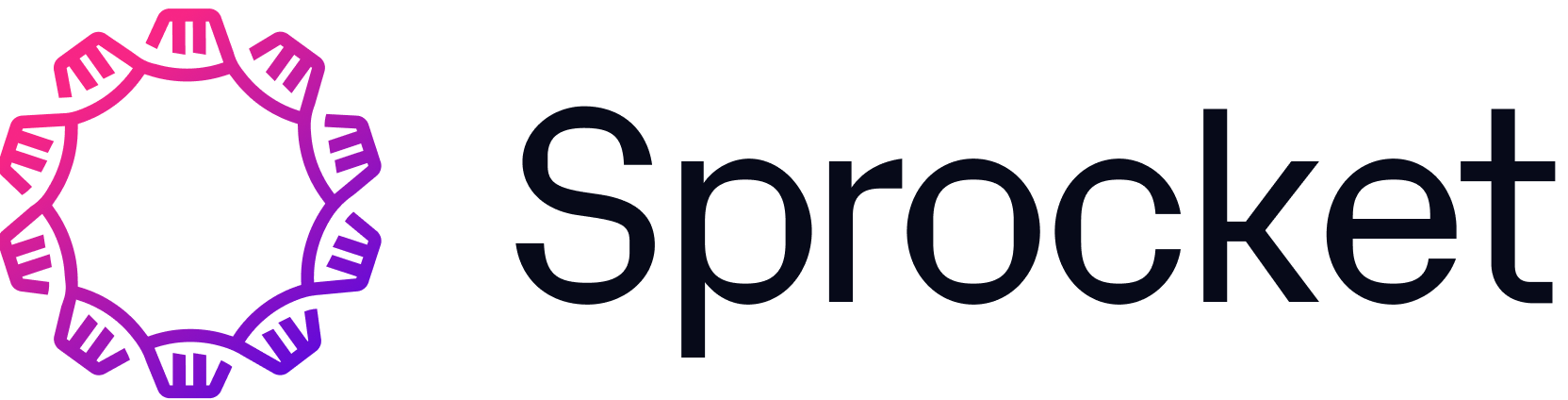Getting Started
Sprocket provides an extension for the popular Visual Studio Code editor. You can access the published version of the extension in the Visual Studio Marketplace.
This extension has the following features:
- Syntax highlighting using a complete and up-to-date TextMate grammar.
- Code snippets for common constructs and conventions are included.
- Document and workspace diagnostics from static analysis courtesy of the language server protocol implementation provided by
sprocket analyzer.
The source code for the extension is available to explore, modify, and build yourself at stjude-rust-labs/sprocket-vscode.
Installation
WARNING
The Sprocket Visual Studio Code extension is currently in very early development. You may also experience various issues, such as needing to manually restart the Sprocket extension if it crashes. We plan to improve all of these things as we continue to develop the extension.
You can install the extension from the Extensions tab in Visual Studio Code (guide) or visit the extension's page in the Visual Studio Marketplace (link).
Automatically installing sprocket
The Sprocket extension will automatically install the latest sprocket command line tool directly from GitHub the first time it is initialized.
It will also check for new versions of the sprocket command line tool each time the extension is activated.
The extension will prompt you to install or update the sprocket command line tool when necessary.
Manually installing sprocket
If a manual installation of sprocket is preferred, you can install the tool by following these instructions:
To use the Sprocket Visual Studio Code extension, you first need to install the sprocket command line tool. You can do so by executing these commands.
# (1) Ensure Rust is installed by following the instructions at
# https://rustup.rs.
# (2) Install the latest version of `sprocket` available.
cargo install sprocket
# (3) Make sure `sprocket` is accessible from the command line.
sprocket --versionWith sprocket on your PATH, you can now configure the Sprocket extension to use it over an automatically installed version.
Set the Sprocket > Server: Path setting to simply sprocket to use the sprocket from your PATH.
Known Issues
See the known issues section of the README.md for a list of known issues.